Table of contents
Scripts
main to master
git branch -m main master
git fetch origin
git branch -u origin/master master
git remote set-head origin -a
get users gists
curl -L \
-H "Accept: application/vnd.github+json" \
-H "Authorization: Bearer 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" \
-H "X-GitHub-Api-Version: 2022-11-28" \
https://api.github.com/users/14paxton/gists
Cheat Sheets
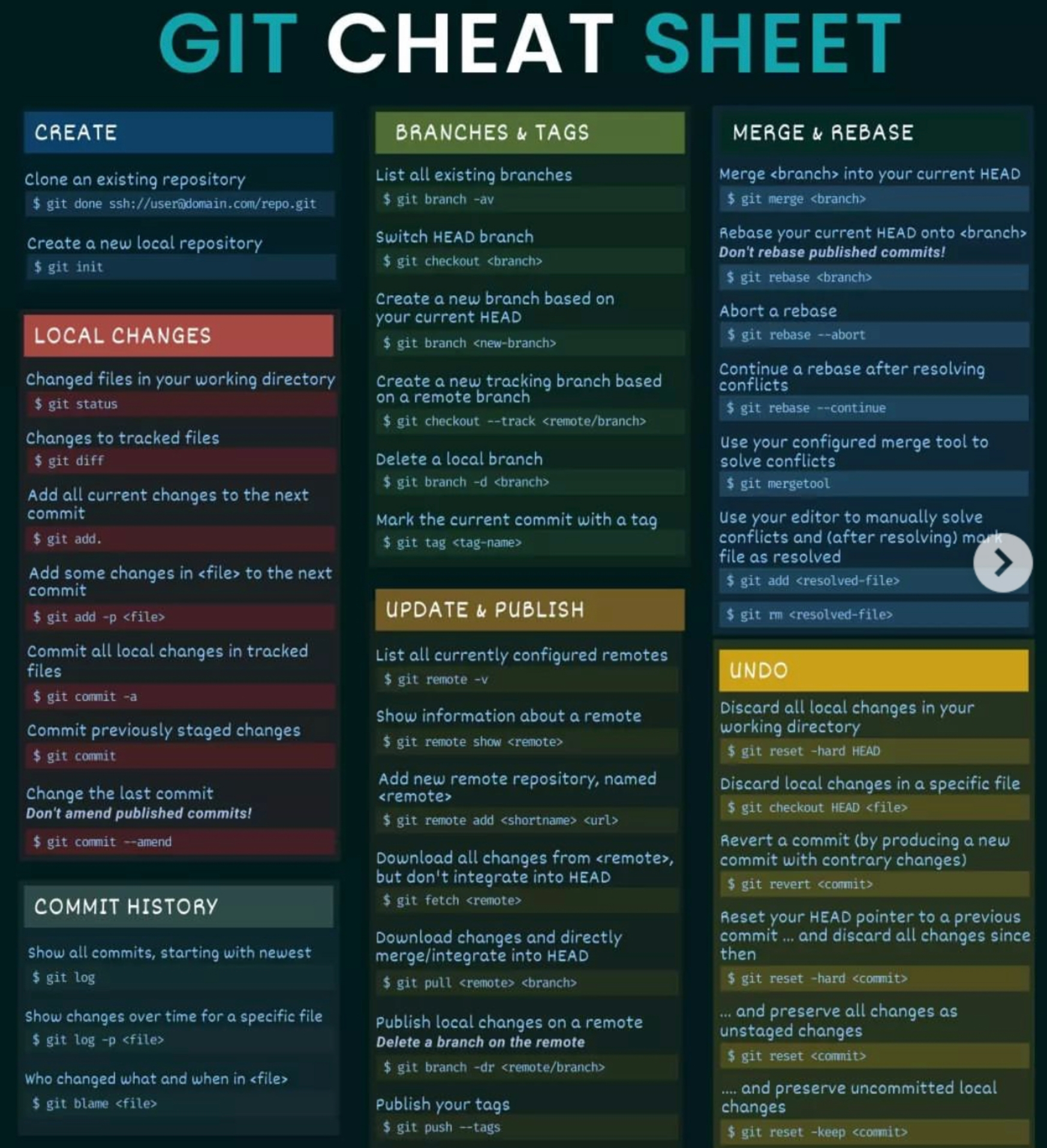
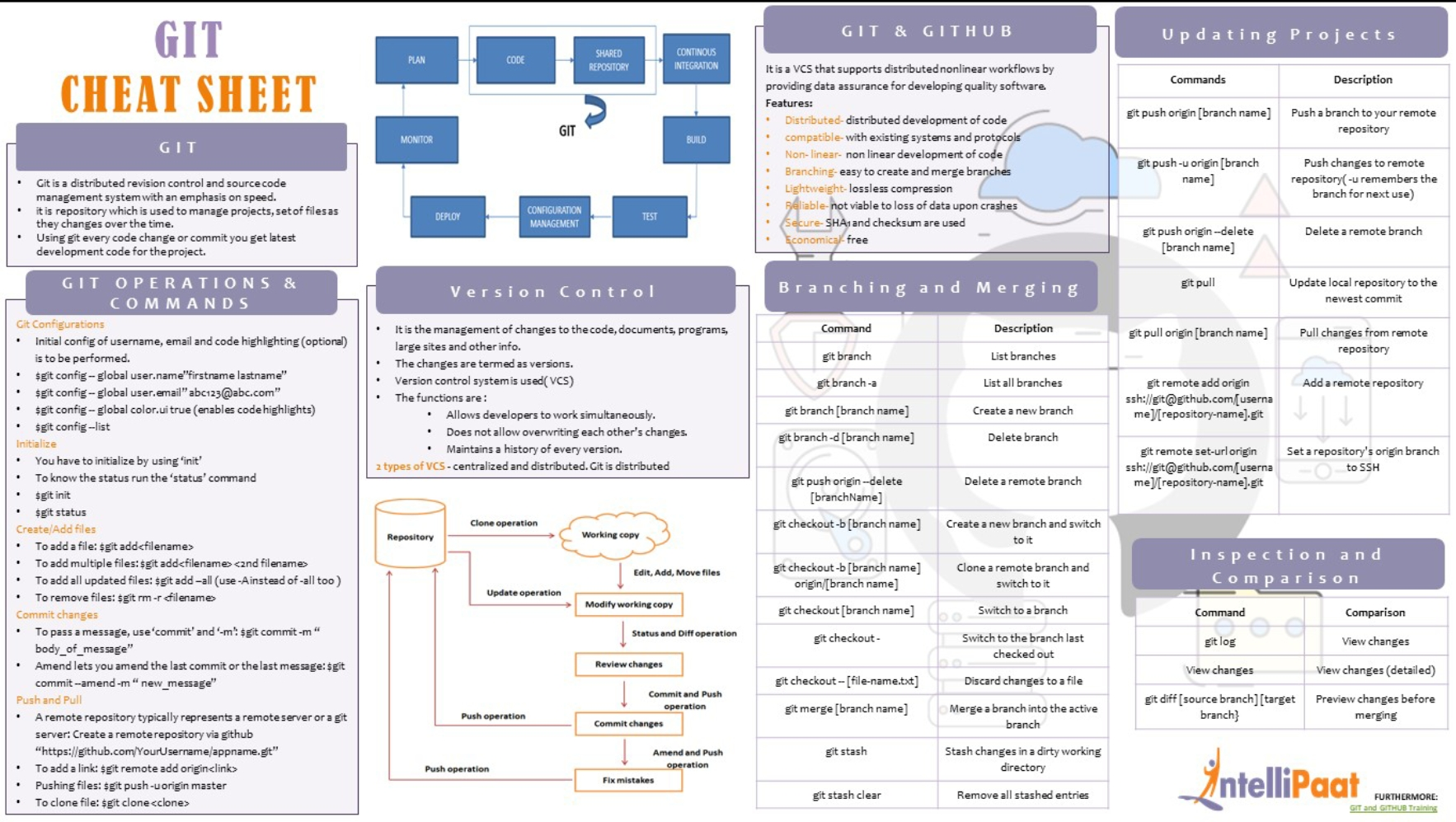
Authentication
There are three main approaches you can take
- Using a personal authentication token or password
- Using an SSH key
- Using your GitHub password with 2-factor authentication
With either of the first two approaches you can avoid entering a username and password each time
Personal Authentication
git config -l
In what follows, I’ll refer to the account or organization the repository exists in as ACCOUNT and the repository as REPO.
Using HTTPS with a personal authentication token or a password
The standard way to interact with a repository is via HTTPS.
You can clone a repository using HTTPS like this:
git clone https://github.com/ACCOUNT/REPO
You’ll be asked to enter your username and password (where the latter could be either your
GitHub password or your personal authentication token.
As of fall 2021, GitHub will no longer allow usage of a password alone.
One good option is to use a personal authentication
token in place of a password.
You can create a token using these instructions or simply go here.
If you’re just interacting with repositories, you probably
want to simply select ‘repo’ as the “scope”.
Saving your password or token to avoid entering it
You can save, or cache, your credentials so that you don’t have to reenter them each time you interact with the remote repository.
Your credentials can be stored in the keychain of your operating system or cached in memory
or in a file.
To cache in memory, in the MacOS keychain, or in the Windows keychain, choose the relevant
one of these three invocations:
In memory
git config --global credential.helper cache
MacOS
git config --global credential.helper osxkeychain
Windows
git config --global credential.helper wincred
To set the cache in memory to last for a particular amount of time, here 3600 seconds (i.e., 1 hour):
git config --global credential.helper 'cache --timeout=3600'
If you prefer to set the credential helper on a repository-specific basis, you can omit the
--globalflag.
To check if the credential helper is set up:
git config --get credential.helper
SSH keys
To use SSH, you need to put your SSH public key in your GitHub account.
Your public key file is found in the
~/.ssh directory on a Mac or Linux machine and will generally be a file ending in .pub
Go to https://github.com/settings/keys and copy/paste your public key from the public key file.
You can then clone a repository using syntax of either of the following types:
git clone git@github.com:ACCOUNT/REPO.git
git clone ssh://github.com/ACCOUNT/REPO
To confirm you are using ssh, run
git config --get remote.origin.url
If you see either of the following, you know you’re using SSH to interact with the repository.
git@github.com:paciorek/test-auth.git
ssh://github.com/paciorek/test-auth
Avoiding having to enter your SSH passphrase
Note that you may be asked to enter your SSH passphrase when interacting with a repository.
To avoid having to keep doing this, > you can add your passphrase to your running SSH authentication agent, like this (assuming here your key is
called ‘id_rsa’):
ssh-add ~/.ssh/id_rsa
Note that you might need to start your SSH agent with:
eval `ssh-agent -s
More details on using the SSH agent can be
found here
If you have a repository that is using HTTPS and you want to switch to SSH, you can run either of these invocations from within a > directory within
your repository:
git config remote.origin.url git@github.com:ACCOUNT/REPO.git
git remote set-url origin git@github.com:ACCOUNT/REPO.git
Using a password plus two-factor authentication
Finally, if you want you can use your GitHub password (potentially saved via credential.helper as discussed above so you don’t
have to enter it), rather than a token or SSH, and enable two-factor authentication.
Diff
set difftool with config file
git config --global -e
text to add
[core]
editor = code --wait
[diff]
tool = vscode
[difftool “vscode”]
cmd = code --wait --diff $LOCAL $REMOTE
[merge]
tool = vscode
[mergetool “vscode”]
cmd = code --wait $MERGED
set default editor
git config --global core.editor 'code --wait'
git config --global core.editor 'code --wait --new-window'
unset
git config --global --unset core.editor
default tool
git config --global diff.tool vscode
git config --global difftool.vscode.cmd 'code --wait --diff $LOCAL $REMOTE'
default merge
git config --global merge.tool vscode
git config --global mergetool.vscode.cmd 'code --wait $MERGED'